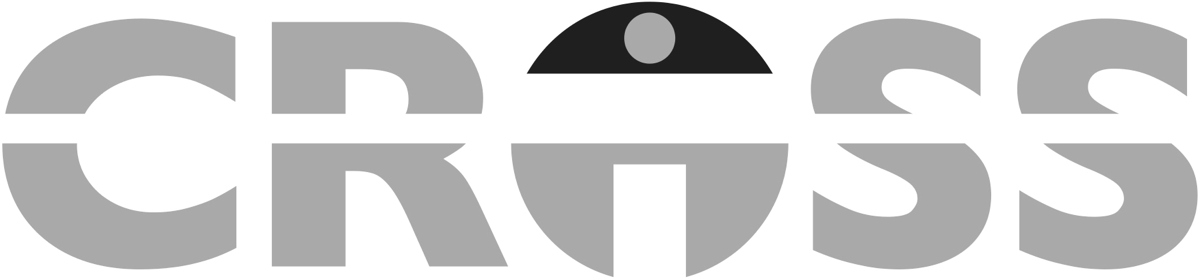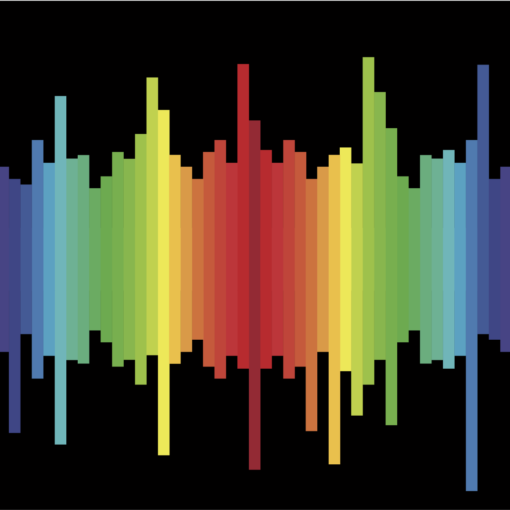What is Find Mode?
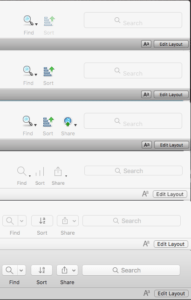 There are many different application development platforms which have many features. One feature that FileMaker has in their platform is “Find Mode”. Find Mode is a mode specifically where searching for information is constructed. It varies from “Browse Mode”, where information can be entered and stored, but looks very similar. When constructing a find this mode has the ability to be as simple as typing into a field and pressing Enter/Return to search, but also has the power to execute something more complicated using a “Find Request”. To enter into Find Mode use the “Find” button in the toolbar, under “View’ in the menus, or press cmd/ctrl + Fon the keyboard. There is also an “Enter Find Mode” script step that is able to be utilized.
There are many different application development platforms which have many features. One feature that FileMaker has in their platform is “Find Mode”. Find Mode is a mode specifically where searching for information is constructed. It varies from “Browse Mode”, where information can be entered and stored, but looks very similar. When constructing a find this mode has the ability to be as simple as typing into a field and pressing Enter/Return to search, but also has the power to execute something more complicated using a “Find Request”. To enter into Find Mode use the “Find” button in the toolbar, under “View’ in the menus, or press cmd/ctrl + Fon the keyboard. There is also an “Enter Find Mode” script step that is able to be utilized.
What is a Find Request?
A Find Request appears like a “Record” in Browse Mode. They can be created or deleted and uses the same method to navigate to each of them. (Associated script steps are the same basic ones used for Records.) This is where information can be entered to be able to search on it. There are certain “operators” that are able to be used to better enhance the search. A list of the operators is located in the toolbar in Find Mode beside the word “Insert”. Beside the Insert is “Matching Records” where the Find Request could be included or omitted from the search.
What is Omitting a Find Request?
In terms of a Find Request, using an “Omit” will not include any criteria put into the fields. So for example, there are a set of contacts that have 1000 records, but don’t want to include anyone that lives in Pennsylvania (there are 50). Setting up the Find is the same, entering in Pennsylvania, but when assigning Omit and performing the find the found set is 950 out of 1000.
How to Perform a Find?
When in Find Mode and the information and settings are done on one or more Find Requests a find can then be performed. It can be as simple as pressing Enter/Return or the button in the toolbar that says “Perform Find” will also execute the command, and in scripting there is the “Perform Find” script step. There is also “Constrain Found Set” or “Extend Found Set” that can be found in the “Requests” menu along with them being script steps.
What is a Constrain Found Set?
Constrain Found Set narrows the amount of records in the found set, and it can be used instead of Perform Find. When searching it is the logical “AND”, which combines two different finds. For example, there is a set of contacts that live in the state of Pennsylvania where the found set is 50 out of 1000. Doing another Find for people named “John” but using Constrain instead of Perform can narrow the found set to 3 out of 1000 contacts that both live in Pennsylvania and is named “John” (when there could be 65 John’s out of all the contacts).
What is an Extend Found Set?
Extend Found Set broadens the amount of records in the found set, and it can be used instead of Perform Find. When searching it is the logical “OR”, which adds two different finds. For example, in the set of contacts there are 50 out of 1000 people in Pennsylvania but need to also know how many also live in Ohio. Another Find when entering “Ohio” but using Extend instead of Perform would make the new found set of contacts 78 out of 1000 where it lists people who live in either Pennsylvania or Ohio.
Other Notes
Reverting a Find Request will change the request back to that state it was before anything was constructed on the Request.
After 10 Find Requests are created, a dialog pops up and asks if the information entered should have been done in Browse Mode, which since it looks very similar to Find Mode can happen quite often.